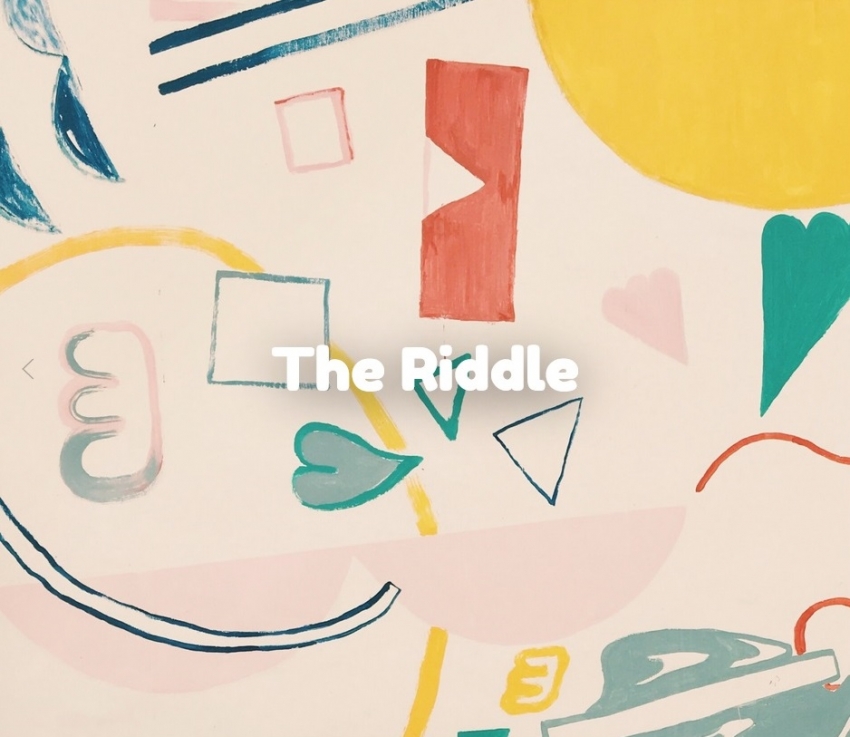
On Friday 27 August 2021, a group of SENSE members got together in a Zoom session to have some fun and compete in a virtual wordsmith competition. The session was facilitated by SIG & Social Events Coordinator Maaike Leenders and hosted by Jacqueline from the 100-point challenge.
The Riddle
There were 16 participants who were divided over four teams. After the introduction and a quick briefing on how to play ‘The Riddle’, the teams were sent into their own breakout rooms.
For the next 45 minutes, we looked at ten unique problems, which would provide clues that we would need to solve one Master Riddle. It was a race against time and that time went by quickly…
The ten problems consisted of a mix of visual puzzles, riddles and logical reasoning. A little bit of everything really, all very engaging. Fortunately, the teams were also allowed to call in the help of our good friend Google.
The puzzles were not too difficult, but they weren’t extremely easy either. Our team was able to answer the questions within the allotted time – some of the other teams even finished with time to spare. They got to try their hand at tackling a few movie-related bonus questions.
The team that submitted their answers first and managed to solve the Master Riddle won the challenge. (There was no prize, it was just for fun.)
We all agreed that it was a very enjoyable session and a fun way to connect with other SENSE members. A lot of us language professionals usually work alone, so this was a good opportunity to engage in some teamwork.
Catching up
After the challenge was over, we joined a separate Zoom session and spent some time catching up while enjoying drinks and snacks.
I personally thought that it was a great way to spend a Friday afternoon: getting to know other SENSE members, testing our wits together and informally saying goodbye to the summer holiday months. My sincere thanks go out to the event organizers!
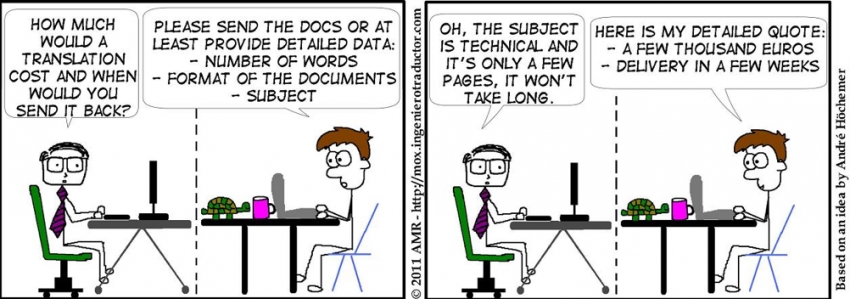
In part one of her 2016 series of business how-to’s for eSense, Sally Hill tackled the question of pricing strategies for translation, websites and otherwise.
A request comes in by email asking if you can do a job and you reply with a price and a deadline. If you’re a freelancer then this is something you probably do on a weekly basis. If the request is from an agency, there may be little room for negotiation in terms of pricing and deadline. But whoever you are dealing with, you still need to check the details of a job carefully to make sure the terms do not deviate from what you normally do or from what you have previously agreed with that particular client. Here, I talk about some of my own experiences when quoting for jobs as well as providing tips for other freelancers and links to further reading, both online and in print.
Examples from SENSE members
The difficulties that can arise when putting together a quote for a client are apparent from several questions posed on the SENSE forum. So let’s consider a couple of examples, starting with a question I myself asked about quoting for a transcreation job. A regular client had sent me 11 slogans to translate from Dutch to English, some with plays on words, assuming I would charge my regular per-word rate. Although I could have passed on this juicy job (creative juices juicy, not loadsamoney juicy) to someone more familiar with translating marketing texts, I knew the terminology from translating the client’s website and wanted to have a crack at it myself. But because I knew this could easily take me the best part of a morning, depending how much of a perfectionist I wanted to be, I wondered how many hours I could reasonably quote for it – especially since the client was assuming it was no more than about half an hour’s work.
I got some very useful advice from colleagues, both on the Forum and by phone, which basically came down to “charge by the hour and quote a range”. In the end, I quoted for 2-4 hours and charged the client for 2. Of course, this did not include the time spent deciding on how much to quote – I put this down to a learning experience/CPD useful for future jobs.
What did I learn from this? That it’s essential to find out what the client will use the transcreated texts for (internal memos only or global billboards?) as well as whether all the text will be used (my client selected only the five they liked most to print onto magnets for internal use). But also that you can sometimes overthink things and easily end up spending far more time quoting for a project than just getting on with it. For a client who offers me interesting well-paid projects, who I want to keep happy and impress with good service, I would now even consider doing such a job for free, or perhaps add on a little extra to my next invoice. So what you quote may also depend on your relationship with the client.
When quoting for a website translation, one SENSE colleague ran into the problem of doing an accurate word count. The client had suggested they give him access to the site via their portal in order to directly enter the translation online. But, of course, to come up with a quote he needed an idea of how long the project was going to take him, so a rough word count was needed. Entering the translation directly would also mean having none of the benefits of a translation tool or word processor – perhaps not even a spell checker!
Some colleagues suggested that an export into Word was the only way – to be done either by the client or the translator himself (and charged for accordingly of course). But it seems there are tools out there to at least help with the word count side of things. TransAbacus was mentioned as a possible website word counter. According to the TransAbacus website, this software “gets a website address or URL and returns the list of pages on the site, with the number of words for each one.” Sounds ideal, and at USD 34.95 for the full version, it’s not too pricy. A trial version is free and has the same functionality as the full version, but only displays the first 5 pages/files for the website being counted. If you have purchased and tested out TransAbacus, I’m sure other members would love to hear about your experiences with it on the Forum under the computer-related category.
This thread also side-tracked into counting words in PowerPoint files: apparently CAT tools can but other counting tools cannot. And do note that if you include in your quote a hefty fee for converting files to Word (from PDF or copy-pasting from a website) the client may miraculously find that they can do that themselves or find the relevant Word file.
If you’re a SENSE member, make sure to visit the Forum to read these other threads related to quoting:
- On counting words in a website for an editing quote
- The disadvantages of quoting a per-page rate
- A question on per-word rates for editing, plus some useful tips on calculating an average number of words per hour
Pricing problems
Apart from deciding how long something is likely to take you (in terms of text length or number of hours), you need to know how much to charge, whether this is per word, per hour or per project. Much has been written on deciding on a pricing strategy to match your target income. For translators I highly recommend from my own bookshelf both Chris Durban’s The Prosperous Translator, which has a chapter on pricing and value (Chris also spoke for SENSE in 2012), and Corinne Mckay’s How to Succeed as a Freelance Translator, which has some great tips about setting your rates and payment terms.
How do we get around the issue of a complicated or poorly written source text taking you longer to translate or edit than a straightforward or well-written text? No problem if you charge by the hour of course, but since most translators charge per word you need price zones – different rates for different texts.
On her blog Corinne Mckay suggests a green zone rate at which you would almost never turn down work, as long as the project is within your capabilities. The yellow zone is a rate that’s not ideal, but worth taking a look at – one you consider when work has been a little slow or if a project is particularly interesting, or when there’s some non-financial reason to consider it. Finally, the red zone is work that you turn down because it’s just too low-paying. To have a viable business, she says, you have to have a red zone.
This also ties in with what English-Swedish freelance translator Tess Whitty says in a podcast on her website Marketing Tips for Translators. In her podcast Tips on pricing strategies, negotiation and raising prices for Translators, Tess tells us that the better you are at negotiating your price, the better your rates will be. I agree – and I speak from experience – that giving your rates serious thought and making them part of how you market yourself as a business will put you in the right mindset for getting paid what you are worth. Such a mindset will give you confidence in negotiations with clients and hopefully help you to raise your rates as you gain more experience and become more specialized as a translator.
A pricing strategy for translation work that I am starting to hear more about is quoting on a per project basis. This is ideal for direct clients who don’t need – and are not interested in – a detailed breakdown but just want to know how much, period.
Another member told me about an Excel spreadsheet that she uses to calculate a total price for a new job. She copies the word counts from Practicount and from her CAT tool into the spreadsheet, then adds her per-word price and applies any discounts she thinks this client deserves (e.g. for similar files or for matches with previous translations) and the spreadsheet calculates the total price to the nearest 10 euros.
A final note relating to volunteering: if you like the sound of any of the books mentioned above, I highly recommend volunteering for our Society – those thankyou book tokens can come in handy!
This article first appeared in eSense 41 (2016). Cartoon reproduced with permission from Alejandro Moreno-Ramos, a freelance English & French to Spanish translator. ‘Mox is a young but well-educated translator. Two PhDs, six languages … and he hardly earns the minimum wage.’ The cartoons also feature his sidekick Mina (a turtle), Pam the evil project manager and various other characters. Please see Mox’s blog for more cartoons and to order his books.
|
Blog post by: Sally Hill LinkedIn: sally-hill-nl Twitter: SciTexts |

A small but enthusiastic group of language professionals gathered by Zoom to participate in this SENSE summer workshop. Speaking to us from South Africa, John opened with a quote from George Orwell: ‘The message is important, not the fancy language wrapped around it.’ And this set the tone for the workshop.
The group quickly established that we were all faced with similar problems. Even in this day and age, many writers continue to think that the more complex their writing is the better it is. Unfortunately in the process they often lose their natural (aka plain) voice completely. It is up to editors to render the authors’ messages readily understood at first reading by dispensing with obscurity, inflated vocabulary and convoluted sentence constructions.
Over the course of three interactive 50-minute sessions John led us through the application of Plain Language principles to real-life examples of poorly written English. We looked at adopting a reader focus, sentence length and complexity, noun strings, jargon, the use of the active and passive voice, and much, much more. John’s practical plain English approach included tips on ideal sentence and paragraph length, where and how to shorten sentences (a particularly useful section), and the value of vertical lists.
Whatever stage you are at in your editing career, I can thoroughly recommend taking part in this workshop. It not only provides concrete and useful tips for tackling text that at first sight seems impenetrable, but also gently encourages you to take an objective look at your own editing style. Although I like to think I keep up to date with modern English usage, I was somewhat surprised to realize how many archaic words I continue to use, but I am happy to adopt the suggested plain English alternatives.
Following the workshop, John sent us his PowerPoint presentation. Every single slide contains one or more useful nuggets of plain language advice. I will be keeping it easily accessible on my desktop to consult on those days when second language interference threatens to take the upper hand, or when dealing with a client who insists on using unnecessarily complex language. After all, as John reminded us, part of our job as editors is to educate the client by emphasizing that plain language gets the message across more effectively.
For more CPD opportunities, check out the SENSE Professional Development Days, on 18 and 25 September. This year's programme is all about horizontal knowledge-sharing and learning from your peers throughout your career. Topics include digital nomadism, the linguistics of wine, branding to money management, balancing multiple niches, collaborative translation, intercultural communication, the SENSE mentoring programme, and battling imposter’s syndrome. Tickets are €25 for members (non-members pay €40) and grant access to both days. Not a SENSE member? Click here to read about the benefits of joining the Society!

Even at this late stage in my translating and editing career, the chance to learn more about Excel was one I didn’t want to miss. Another 12 SENSE members apparently felt the same way and we all dutifully installed ourselves at our two screens, started Zoom up and settled down for the Sizzling Summer Series workshop led by Maya Berger. Maya had sent round a set of spreadsheets prior to the workshop and had asked us to have two screens available, so that we could work on our own copies of the sheets on one screen and see what she was doing in the original sheets on the other.
We started with a quick introductory round and I was relieved to hear that I wasn’t the only novice. Maya had split the workshop into three parts: the basics and formatting a project timesheet; using a spreadsheet for expenses, CPD and income; and some tips for coping with multiple currencies and drawing up summaries and charts. Some of the participants had much more experience than I did, but even Maya’s explanation of the basics provided them with new tips. For me, it was a revelation to learn how to widen columns by double clicking on the dividing line between them. This also solves the problem of ‘###’ appearing instead of the value you want: the column is too narrow. How to copy a previously used formula to a new column was another useful tip. Apart from the familiar Ctrl C and Ctrl V, it’s possible to place your cursor at the bottom right corner of the cell containing the total and then drag it across to the new column, or up/down to a new row.
Locking cells can be a useful feature if you need to send your spreadsheet to someone else and you want to make sure certain parts are not tampered with. In my version of Excel, that feature is under the Review tab: Protect Sheet. You can add a password, but that is not mandatory.
Once we got on to multiple currencies, it was handy to learn how to convert one into the other and have that repeated across a range of rows. It became a bit more complicated (for me!) when we got onto summaries and charts. Here Maya explained how to include information on other tabs in the sheet to create a summary of income over time, for example, or to see which percentage of your income comes from each client. All this information can be converted into various charts, but I must confess that I got a bit lost at that point. My linguist genes are definitely stronger than my mathematical ones!
Maya remained very patient throughout and was happy to go back over things if anyone (not just me) had missed something. All in all, a very useful workshop, well explained. Now I just need some practice.
For more CPD opportunities, check out the SENSE Professional Development Days, on 18 and 25 September. This year's programme is all about horizontal knowledge-sharing and learning from your peers throughout your career. Topics include digital nomadism, the linguistics of wine, branding to money management, balancing multiple niches, collaborative translation, intercultural communication, the SENSE mentoring programme, and battling imposter’s syndrome. Tickets are €25 for members and €40 for non-members, and grant access to both days. Not a SENSE member? Click here to read about the benefits of joining the Society!

Paul Beverley at the 2019 SfEP conference, photo courtesy of CIEP.
On 9 July, Word macro man Paul Beverley initiated a handful of participants into the magic of macros, those nifty automated operations tools in Word that are created using the Visual Basic programming language. Paul has developed over 800 of these over the years, and has generously shared them with the editing community. Macros can automate a number of actions that editors need to perform on a regular basis, and they can save you hours of time and free up brainpower that can then be used to focus on the content of the text itself, instead of on technicalities and consistency issues.
Paul’s workshop, titled ‘Macros by the tourist route’, was aimed at absolute beginners and was intended to teach us how to essentially copy and paste Paul’s code into Word’s Visual Basic editor. The beauty of this is that no programming skills or very advanced technical skills are required; anyone can benefit from the power of macros if they learn how to copy and paste Paul’s code into Word.
We began by discussing our various operating systems, Word versions and experiences with macros. Once Paul had obtained an idea of our capabilities and experience and explained the basics of macros to us, he asked us to open a Word document he had sent us a download link to in advance.The documents contain step-by-step instructions with screenshots. I found them to be incredibly clear and helpful.
By following the steps in these documents, which are freely available to everyone in both a Windows and a Mac version, we learned how to record a basic macro and how to open Word’s Visual Basic editor. We then copied and pasted macro code into the editor, and tested our new macro. We also learned how to assign a keystroke to it, so we could execute the macro quickly.
Next, Paul explained where we could find the text of other macros (on his website) and let us carry out the rest of the steps in the instruction document. I learned how to install a macro that fetches Paul’s macros in one click by just typing their name into Word, which was pretty cool. We also learned how to install some of Paul’s popular macros, DocAlyse, ProperNounAlyse, and other information-based tools. These analyse a document without making any changes.
Paul then briefly introduced macros that belong to the ‘global change’ tools category, including his powerful FRedit macro. This is a global, advanced find-and-replace macro that is incredibly useful but also a bit trickier to learn how to use. However, the information-based macros are already incredibly useful, and I’ve really benefited from using a number of them already. A client of mine, for example, wanted to provide a glossary of Arabic terms at the end of her manuscript. We had italicized Arabic terms throughout the document, so I used a macro called ‘ItalicWordList’ to provide her with a list of all italic terms in the document. While I had also kept a style sheet of these terms, the macro took only a few seconds to provide a list of all italic terms against which the style sheet could be checked for completeness.
If anyone is interested in learning more about macros, Paul’s website and YouTube channel are good places to start.
For more CPD opportunities, check out the SENSE Professional Development Days, on 18 and 25 September. This year's programme is all about horizontal knowledge-sharing and learning from your peers throughout your career. Topics include digital nomadism, the linguistics of wine, branding to money management, balancing multiple niches, collaborative translation, intercultural communication, the SENSE mentoring programme, and battling imposter’s syndrome. TTickets are €25 for members and €40 for non-members, and grant access to both days. Click here to read about the benefits of joining the Society!
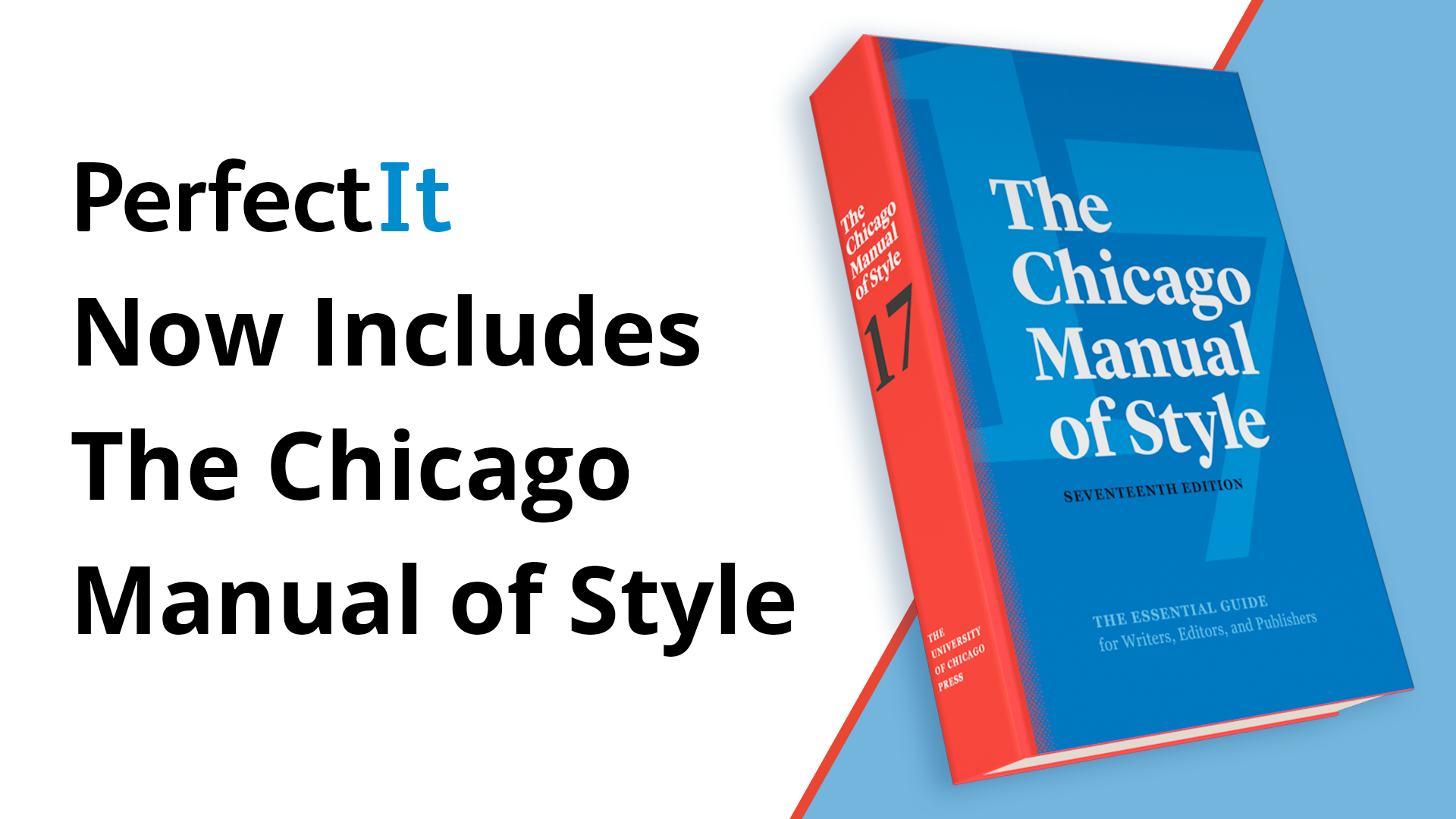
Although I’ve been using PerfectIt for many years and can’t imagine editing without it, I’ve tended just to use it as a final check before texts are ‘good to go’. Consulting a style manual has been something I’ve done before using PerfectIt, to check consistency and generally tidy things up. But this can be time-consuming, and so having a style manual incorporated into PerfectIt is attractive. That way, the issue presents itself automatically instead of you first having to search for the grammatical or stylistic point in the manual and then making a decision.
The latest version of PerfectIt was easy to install, as was the link to the Chicago Manual of Style (CMOS). You log in to the Intelligent Editing website to link the two accounts. Then you open PerfectIt in Word, click on the CMOS option in the list of styles (all in the usual place) and you’re up and running.
O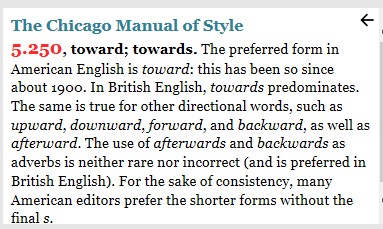 n the versions of English spoken on either side of the pond there are things we know we know, and things we know we don’t know. That’s when style guides come in handy. But then there are the ‘unknown unknowns’, when it wouldn’t have occurred to me to question some things the CMOS flagged up as ‘Britishisms’ or non-standard. When testing the new feature, I therefore selected some articles previously edited in UK English to see:
n the versions of English spoken on either side of the pond there are things we know we know, and things we know we don’t know. That’s when style guides come in handy. But then there are the ‘unknown unknowns’, when it wouldn’t have occurred to me to question some things the CMOS flagged up as ‘Britishisms’ or non-standard. When testing the new feature, I therefore selected some articles previously edited in UK English to see:
- what would show up if I switched to the standard US spelling option in PerfectIt;
- what else would be highlighted by the CMOS (the ‘added value’).
In addition to highlighting inconsistencies and non-preferred spellings in the usual way, the main benefit of the new CMOS add-on is that it automatically provides a more detailed explanation and some context, including the reference to CMOS in case you want to know even more. I like the way PerfectIt presents the CMOS explanation in a bite-size block, as this protects against language-geeky tendencies to get waylaid by other information long after you’ve resolved the point at issue.
A useful tip for non-US users wanting the CMOS to check their style without applying US spelling is to run PerfectIt twice (it goes really quickly): firstly using CMOS and secondly using, say, the UK spelling option, but then only the ‘Spelling Consistency’ check (deactivate all the other checks in ‘Choose Checks’).
If you already use PerfectIt and have a CMOS subscription, using CMOS within PerfectIt simply saves time at no extra cost. A no-brainer. But if you don’t yet have a CMOS subscription, whether you want to pay the annual fee (about USD 40) on top of your PerfectIt subscription will depend on how often you use that style.
As nearly all my clients want UK spelling and style, I didn’t previously have a CMOS subscription. But although I normally try to steer clients towards (or toward, if I follow the CMOS suggestion) British English and spelling, I was really glad to have to use CMOS this week – a client suddenly wanted US English for one assignment. And I’m rather hoping there’ll be more requests for US style in the next few weeks. That’ll make it much easier to decide whether to opt for a subscription when the free trial ends. And if those requests don’t materialize, I can just enjoy some easier decision-making within rather than outside PerfectIt.

The Utrecht SIG held its first in-person meeting for more than 18 months on Wednesday 14 July. Besides being a corona-proof socially-distanced affair, it was gezellig and convivial, and ‘voor herhaling vatbaar’. We met in the car park at Theehuis Rhijnauwen, where we chatted and swapped notes as well as books. Some had a whole car boot full and others, who had come by bike, had brought just a few. Many books found new owners and everyone took something new to read home with them.
We then proceeded to the restaurant, where we could all sit together at a large table outside. After delicious pancakes and scrumptious desserts...
 |
 |
...some of us walked around the park, recording our daily Ommetje. (If you'd like to join the SENSE walking team challenge, simply download the app and join using the team code LAEFG.)
 |
 |
The next Utrecht SIG meeting is planned for 8 September. Keep an eye on the event calendar for details.
Day 1: Saturday 18 September 2021, from 10:00 to 15:00
Day 2: Saturday 25 September 2021, from 13:00 to 17:15
With all-day networking available in the online networking platform Wonder and end-of-day networking in Zoom.

Come join us for our Professional Development Days, the biennial event in which SENSE members learn from (and with) other members. This year's programme is all about horizontal knowledge-sharing and learning from your peers throughout your career.
Topics include digital nomadism, the linguistics of wine, branding to money management, balancing multiple niches, collaborative translation, intercultural communication, the SENSE mentoring programme, and battling imposter’s syndrome.
We open with a plenary session called "Peer-to-peer knowledge-sharing" on day 1 and close with a plenary session called "CPD: Changing professional development" on day 2. Choose up to nine out of 18 possible elective sessions that match your interests. And if none of the sessions interest you at any time, head on over a virtual watercooler to network with other members while you wait.
There are three panel discussions:
- Intercultural business communication (Day 1, morning)
- The SENSE mentoring programme (Day 1, afternoon)
- Strategies to combat imposter's syndrome (Day 2, afternoon)
Six electives are available on both days:
- How the language industry has changed over the past 20 (or so) years
- The freedom of freelancing – deciding on a digital nomad journey
- Spanish wine and translation: what could they possibly have in common?
- How to be a specialised generalist
- Money management: does your "boss" treat you well?
- What gives you energy? And how do you earn a living doing that?
And nine other electives to choose from:
- Recognising and working with inductive/deductive communication styles
- How to increase your visibility and market your services
- Working as collaborative translators in arts and culture
- Maintaining language pairs
- Branding
- Fit at your desk
- Editing slam
- Keep track to keep up: organizing your workflow
- (and a session yet to be confirmed by Christy de Back)
Of course, we haven’t forgotten about the social aspect. An unmoderated Wonder room will be available throughout the two days to allow for networking and mingling with old colleagues and new faces on the SENSE scene. At the end of each day, we’ll have a moderated networking session.
Sign up
Tickets are available to members and non-members alike, and grant access to both days.
You can sign up on the event page by clicking on the Register button. Members, remember to log in first, in order to be eligible for the reduced member rate!
Not a SENSE member? Consider joining! You can find more information about joining SENSE here.

On 25 June, 23 UniSIG members gathered online to listen to SENSE member Jacqueline Evans (Jae) talk about how she provides writing support to PhD students at the University of Twente (UT). Naturally, as academic editors who work a lot with PhD students, we were all very interested to hear what Jae had to say.
The UT Language Centre (UTLC) offers a range of support to its students, including language lessons, writing courses, writing support and academic skills support. Jae offers support with and gives feedback on conference presentations, scientific posters, PhD theses, journal articles, cover letters, rebuttal letters, grant proposals and CV writing. Sounds like she has her hands full!
When a student approaches Jae with a text, she first encourages them to analyse their own writing and to define what they need help with. Most people are looking for a language check with feedback on structure, flow and coherence (ie, whatever it takes to make the text fit for purpose!). Jae emphasized that her interventions are more educational edits rather than full scientific edits. What does that mean? It means that Jae offers suggestions to help the author address any important gaps or illogical structures in their writing. Jae will correct language issues wherever possible, but the student will usually not receive a fully edited paper – the result will be a mixture of edits with suggestions on how they can improve their text. In short, they still have to do much of the work themselves, rather than receiving a ready-to-submit text.
However, Jae emphasized that the definition of providing editing for ‘educational’ purposes is often blurred, especially when a student is preparing a research paper for submission to a journal. Jae also edits research papers for her own research clients and knowing where to draw the line when working with students can be tricky!
Jae observed that, interestingly, requests to the UTLC for writing support have increased tenfold since the start of the Covid-19 pandemic. This may be because, instead of meeting face to face, students now reach out by email and receive their support online. Some students may feel more comfortable asking for help in this way. It will be interesting to see what happens to Jae’s workload as the university opens up and face to face meetings are allowed again: will she continue to offer her services online or will the students be keen to meet in person again?
Requests for writing support may also have increased during the pandemic because students have had a lot more time to work on their writing, since lab access was restricted. This mirrors the dramatic increase in workload that many academic editors have seen in the last year: their clients were no longer allowed in the lab and suddenly had plenty of time to write up their research. What will happen now that scientists are being allowed back in the lab; will we now see a lull in editing requests as our clients return to the lab to collect new data?
Jae concluded her talk by outlining what the future looks like for the UTLC. As more and more users are asking for a full editorial service, the UTLC may decide to offer this in the future. Indeed, the UTLC has already gathered a team of editors to work on Veni and ERC grant proposals for the university (funded by the Twente Graduate School). Jae has promised to keep us updated: keep your eye on the SENSE blog for new developments!

On 28 June, 11 participants gathered online to learn more about how to use Word Styles from language practitioner and Professional Editors Guild member, Monica Bosman.
The workshop kicked off with an introduction to Word Styles. Monica explained what styles are and how they can be used. She showed us where to find styles in the Word workspace, explained the different types of style, discussed the advantages of styles and explained how they can make us more efficient editors. After the break, Monica gave a practical demonstration of Word Styles, using a document she had sent to us before the workshop started. This was useful, because it meant we could try out for ourselves everything Monica was showing us.
I knew a bit about Word Styles before the workshop. For example, I had used the navigation pane to skip easily between sections when writing larger documents. But I usually work with shorter texts (journal articles mainly) and was not using styles regularly in my editing work. Monica’s clear step-by-step introduction to using styles showed me how I can make my daily work more efficient. For example, styles allow you to make many changes at once, ensuring consistent formatting of headings, paragraphs and numbered lists. You can also automatically generate a table of contents based on the heading styles and outline levels in your document.
Monica also talked us through how we can use styles to diagnose problems in a text that we have received for editing. Opening the Styles panel and seeing which styles the author has used in the document can give you an idea of what formatting changes you may need to make: simply click the ‘Options’ button in the bottom right corner of the Styles menu and choose what to show in the Styles panel. She also showed us some useful tips and shortcuts, such as how to use the Format Painter function to copy formatting from one section and apply it to another, how to use Advanced Find to find and replace a style, as well as how to use Manage Styles to import styles from another document.
All in all, this was a full and interactive workshop, packed with useful tips on how to work more efficiently with Word. Well worth the investment of time and money! Thank you to SENSE for organizing the workshop and a big thank you to Monica for sharing her expertise so generously!
