Written by: Susan Jenkins
Published: 4-03-2024

Since the introduction of ChatGPT and exponential growth in generative artificial intelligence (AI) applications, I’ve been sampling their capacities for accelerating my writing and editing processes.
I wear multiple hats as a word wrangler, switching between academic audiences, students, and culture seekers. Having tools that can leverage AI language models to expedite tasks from transcript processing to style revision would be welcome, especially if they are all part of the same toolbox. With Draftsmith, this wish comes closer to reality.
Draftsmith is a new add-in for Microsoft Word by the developers at Intelligent Editing, whose proofreading software PerfectIt is well known by SENSE members. Intended as an all-in-one toolbox to help writers move from a rough draft to a finished one, it has many features that editors can also use to quickly improve readability or style.
The Draftsmith environment
Draftsmith is essentially an interface that operates complex natural language prompts on the back end. These prompts communicate with Microsoft Azure’s OpenAI Service, which relies on the large language model (LLM) behind ChatGPT. This also means that you need an internet connection to use Draftsmith.
The Draftsmith environment loads in Word (see the ribbon in MS Word Online below), which allows you to edit documents directly. Clicking on any of the icons in the ribbon of your Word document launches the side panel where the editing suggestions appear. At the top are three customizable buttons that apply different tools, called ‘suggesters’.
 Clicking any one of the buttons applies that suggester to the first sentence in your text, and a revised suggestion appears in the window below.
Clicking any one of the buttons applies that suggester to the first sentence in your text, and a revised suggestion appears in the window below.
For those who want to customize their work session, it’s possible to change the suggesters by selecting the down-arrow tab under the button (see the image below, on the left). A menu appears (image below, on the right) with suggesters grouped under the categories Audience, Style, Line Edit, Multilingual, or Funny (which offers Talk like a Pirate Day and other fun options to spice up a text). Note that these categories differ from those in the ribbon, which may be somewhat confusing when first learning to navigate Draftsmith’s interface.
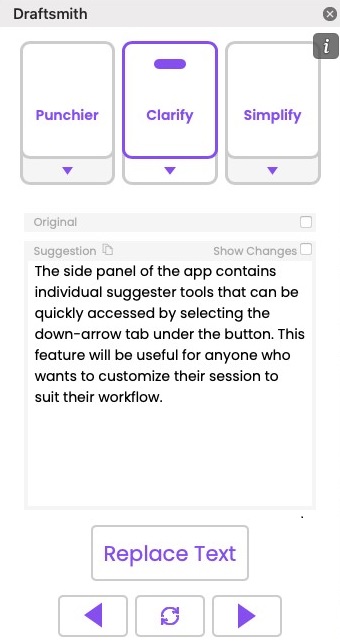
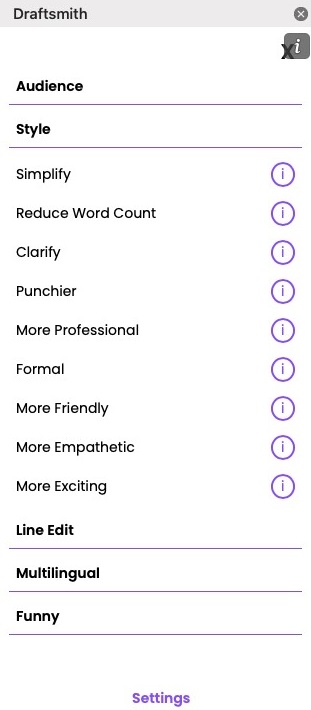
Proceeding sentence by sentence through a text using arrows at the bottom of the side panel, you have full control over accepting suggested changes. You can use Word’s Track Changes – just set it to ‘Simple Markup’ to reduce visual clutter while making a pass with Draftsmith.
How Draftsmith worked on a variety of sample texts
I put Draftsmith through its paces on passages from a range of assignments at pre-editing, revising and final draft stages. The main learning curve was in selecting the right suggesters for a text, but once I consulted Draftsmith’s online help files I understood better what to try in different situations.
Tools for the pre-editing stage: Dictation Fixer and Fluency Enhancer
- Dictation Fixer
I often write articles based on interviews with people. The automated transcripts of online meeting apps are typically unusable until you clean up time stamps and correct broken sentences. Compared with manually cleaning, Draftsmith’s Remove Typos and Polish suggesters can speed up this process. However, it can handle only a small amount of text at a time, while most transcripts of more than 15 minutes are in the thousands of words. For this task, it doesn’t work as well or as quickly as other apps I’ve used. Hopefully this will improve in future releases.
- Fluency Enhancer
Clicking on Fluency Enhancer loads the suggesters Simplify, Improve English and Translate to English in the side panel. Intended to improve texts written by non-native speakers of English, I found the results quite satisfying. I tested Simplify and Improve English on two research papers from academic writing students with very different challenges. One writes with a lot of poetic flourishes and tends to use linking words at the beginning of every sentence, while the other has a limited vocabulary and often uses informal language.
In the first case, I applied the Improve English suggester to three sentences (about 75 words) at a time. Draftsmith made the writing clearer, took out the extraneous linking words, and changed others to more appropriate ones, enhancing the writer’s strengths with vocabulary and overall structure. When I applied Simplify to the same text, these lovelier attributes were removed, and the text was dulled by a lack of rhetorical flavour.
In the case of the writer with short, informal sentences, Improve English melted away the awkwardness in their text and raised the level of sentence structure to where the ideas came forward and the piece read easily.
I could see using the Improve English suggester as a first pass for improving a scholarly manuscript from a non-native English writer in science, social sciences or business.
Tools for revising: Engagement
Using AI to tune for engagement is tricky – you can easily lose the spark of an individual writer’s voice or introduce hyperbole in the place where gentle enthusiasm is intended. When copy-editing English articles for a local Japanese cultural organization, I often need to improve the tone of voice for better engagement.
For a sluggish introduction, I first tried the Clarify suggester. The result was okay, but still a bit stiff. The Punchier suggester (see example below) returned something closer to what I wanted without overdoing the enthusiasm, and was easy to tweak. If I were reworking a longer text, this could help me quickly transform it to the point where I would only need a final check before publishing.
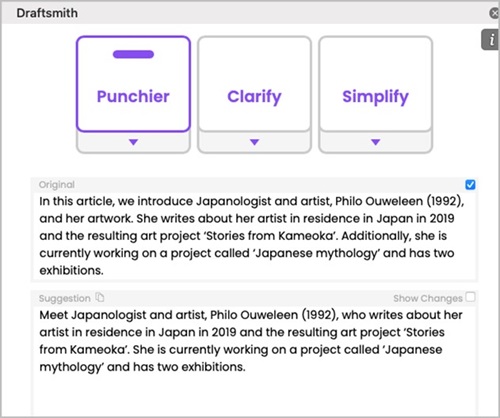 In other revising options, it’s worth mentioning the Simplify group of suggesters, which can help untangle jargony sentences for different audiences. Four are designed to convert a text to meet various reading levels from age seven (2nd grade) to college, while two others align a text with either plain English or simplified English.
In other revising options, it’s worth mentioning the Simplify group of suggesters, which can help untangle jargony sentences for different audiences. Four are designed to convert a text to meet various reading levels from age seven (2nd grade) to college, while two others align a text with either plain English or simplified English.
Tools for the final draft: Redraft
An annual report for the same cultural organization had similar issues with long sentences and some heavy adjective use. After I applied the Redraft suggester, it corrected odd linking words and reworked awkward phrasing.
An early draft of an article I wrote for a scholarly news website benefitted from Redraft as well. My first drafts usually contain long dense sentences that need simplifying without changing terms or tone of voice. Redraft flattened the flair a bit, yet was still helpful because it sparked the clarity I needed to make a more appropriate edit, as you can see below.
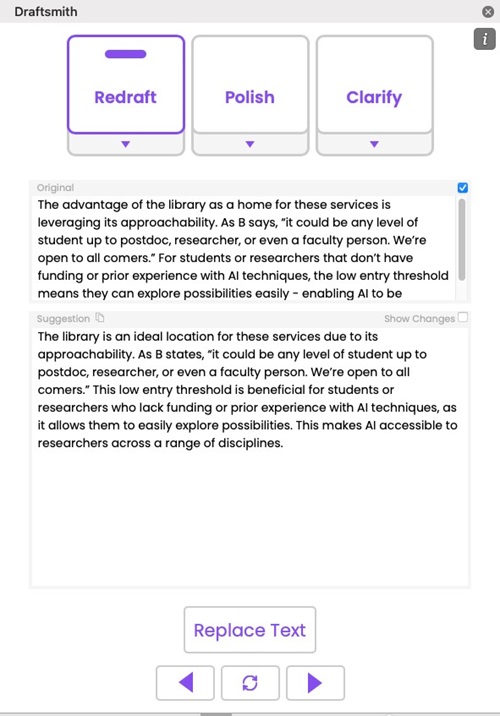 Because this suggester changes words and sentences, it’s important to double-check quoted text when using it.
Because this suggester changes words and sentences, it’s important to double-check quoted text when using it.
Tips for getting the most out of Draftsmith
- Select multiple sentences
Results were often better when I selected two or three sentences to process at a time instead of one. When processing only one sentence, the suggester sometimes used inconsistent pronouns or showed other contextual blind spots. According to the support materials, Draftsmith can process up to 400 words at a time. Redraft seemed unable to process more than 75 words (four sentences) at once, but simpler suggesters such as Polish, which don’t change sentence structure, can do more.
When I asked about possibly increasing the amount of text Draftsmith can handle, their representative told me they are exploring ways to make paragraphs the unit of analysis, while still processing at the sentence-level, which provides certain advantages.
- Use the refresh button for ideation
If you don’t like a suggestion, the refresh button re-processes the snippet and generates a new one. When tuning for Engagement, I found five or six refreshes provided a few workable options, which allowed me to quickly hone in on what I wanted. Note that you can’t retrieve a previous suggestion after refreshing – so if you see one you might use, copy it to return to later if desired.
Taking data privacy seriously
When applying Draftsmith tools, your text is sent to their servers for processing. Privacy in transmission is protected with an encrypted application programming interface or API. Also, your submitted text is neither stored on any server nor used for reinforcement training of LLMs. The Draftsmith website offers a detailed illustration of how the security model works.
A partner, not a replacement
Affirming the feeling that long-time users of PerfectIt may recognize, Draftsmith reflects Intelligent Editing’s approach to technology as a support for human mastery and not the other way around. I appreciate their humbler, customer-first approach that is often lacking in the tech world’s headline-makers.
A Draftsmith suggestion is just that: you can refresh, refine, skip it altogether, or use it, as I often did, to clarify my thinking process. In this way, Draftsmith reinforces the discussions about AI technology in the language industry – as an evolving human-machine interaction where you converse with an AI helpmate. If you’re a fluid writer, Draftsmith probably won’t be particularly helpful, but as a second pair of eyes it can clear a few obstacles to faster editing. Furthermore, Draftsmith may also help more editors and writers learn to harness the power of LLMs for enhancing – not replacing – the unique and essential work they already do. I’m looking forward to experimenting more with these tools and building that expertise.
|
Blog post by: Susan Jenkins Website: www.stjenkins.com LinkedIn: susantylerjenkins-connect |

